MORE PERKS TO EARN,
MORE RUBIO’S TO LOVE

$5 off any entrée
on your first order
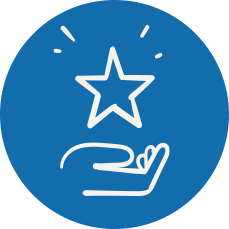
10 points for every $1
spent in the restaurant, in
the app or online

Earn bonus points
throughout the year

Special birthday surprises
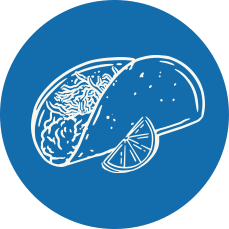
Insider access to
new products

Fast grab-and-go
ordering
Let‘s do this.
-
JOIN
Download our app and create an
account or simply sign-up here. -
EARN
Every delicious bite will earn you
points. Just order in the app,
online, or scan your in-app QR
code to earn 10 points for every
$1 spent. -
REDEEM
Use your points for free drinks,
kids meals, tacos, burritos or
whatever you’re craving.
Rubio’s Rewards Marketplace
FAQS
Upon joining, you will receive all of these benefits, and more:
- Receive a welcome offer to start saving right away.
- Earn 10 points per $1 spent, and redeem your points for free Rubio’s
- Get a birthday reward on your special day!
- Receive members-only offers for holidays, new products and special events.
- Order faster – save your favorite menu items, payment information and delivery addresses
Remember to order your Rubio’s favorites through the app or online, or scan your QR code at the register, to get rewarded. It’s that easy!
- The best way to sign up is by downloading the Rubio’s app. Download it through the Apple App Store or Google Play Store and create your account to sign up.
- You can also sign up for Rubio’s Rewards online by visiting rubios.com/rewards.
YES! The Rubio’s Rewards program is separate from Beach Club or our email newsletter. The only way to earn Rubio’s Rewards is to create an account when you download our app or join online.
If you are not sure if you are a member of Rewards, try logging in with your email and click “forgot password.” If your email address is not recognized, then you will need to create an account to sign up for Rubio’s Rewards.
On the App
- Place your order as usual. Please be sure to add the free menu item to your order before applying the reward.
- When you go to the “Checkout” screen, find the Reward you’d like to use under “Rewards Available” and hit “Redeem“.
Note: Only 1 reward or coupon can be used per order.
Online at Rubios.com
- Log in to your account and place your order as usual. Please be sure to add the free menu item to your order before applying the reward.
- On the checkout page you will see your available Rubio’s Rewards under “Apply Rewards.”
- Select the reward you’d like to use and continue to place your order.
Note: Only 1 reward or coupon can be used per order.
In Our Restaurants
- Go to the My Rewards section of the app from the home screen or the app menu in the upper left to view your available rewards.
- To redeem points, find the reward you’d like to redeem in the “Rewards” section at the bottom of the screen and hit “Scan In-Restaurant.”
- To redeem an offer that’s already in your account, find the offer you’d like to redeem and select “Scan In-Restaurant”. Then scan the QR code at the register.
In addition to your points, we’ll also send surprise Rewards and offers your way; expiration dates may vary. Please check the expiration date of every reward and offer to make sure you can enjoy it before it expires.
No, you are only able to redeem one reward every 30 minutes. Rewards cannot be combined with any other offers or discounts.
No, if you are redeeming a reward and adding an additional purchase, you will automatically earn points for that purchase.
Absolutely! We send our birthday rewards 5 days before your birthday, as shown in your Rewards profile. If you didn’t receive your birthday gift 5 days before, please check that your birthday is in your profile (you can add it to your profile if it’s missing) and check your spam or junk folders.
You can share your unique invite code with friends by selecting “Refer a Friend” from the menu in the upper-left corner of the app. Then click “Invite Friends” or you’re your code to send via text, email or social media. For every friend that joins and makes their first Rewards purchase, you’ll get a $5 off reward.
For online orders: You will automatically earn points and get credit for your visit when you place an order through the app or your online account at Rubios.com.
For orders placed at the restaurant: To check in and earn points at the restaurant, hit the “scan” icon at the bottom of the app, and scan the QR code before you pay. You can also provide your email or phone number to the Rubio’s team member, and they can check you in.
If you forgot to scan at the register, don’t worry! You can scan or manually enter the QR code found at the bottom of the receipt, by selecting the “scan” icon at the bottom of the app and selecting the “Scan Receipt” button. Receipt codes must be scanned or manually entered within 48 hours of purchase.
Please Note: If you already checked in at the register, then a QR code will NOT print on your receipt.
If you checked in at the register or redeemed a reward, then you are already checked in and a QR code will NOT print on the receipt.
If you did not scan at the register or redeem a reward, and there is still no QR code on your receipt, then please contact us and include the number found at the top of the receipt, and we will be sure to add the purchase to your account.
Your points balance will appear on the “My Rewards” screen of the mobile app, and the “My Rewards” tab, found in the Account section when you sign in at Rubios.com.
Points expire six months after the date they are earned. You’ll receive an email notification that points are expiring two weeks before they expire.
Gift card purchases do not count towards your points balance, however, food purchases made with a gift card will count when you check-in or scan your receipt.
Yes! You automatically get points for every Catering purchase made through the Rubio’s app or your online account at Rubios.com. When ordering online, just make sure you’re logged in with your Rubio’s Rewards account and not as a guest. For phoned in pickup orders, simply scan your receipt in the app. Third party delivery purchases are not eligible for Rubio’s Rewards.
When you order delivery directly through the Rubio’s app or online, your order subtotal will automatically count toward earning points. Points are not earned on delivery fees, service fees or tips. Orders placed through third-party delivery services (such as GrubHub, Doordash or Uber Eats) are not eligible for Rubio’s Rewards.
In the app, click on the menu icon in the upper left-hand corner, go to “Profile & Settings” and select “My Profile.” You can update your contact information or favorite location on this screen.
You can also update your contact information online at rubios.com. Sign into your account, select “Profile.” You can update your contact information on this screen and then select “Submit”.
Yes. In the app, click on the menu icon in the upper left-hand corner, select “Profile & Settings” and select “Favorite Restaurant.” Select “Change Restaurant and select a new favorite restaurant. Confirm by hitting “Select Store.”
You can also update your favorite location online at rubios.com. Sign in to your account, select “Profile,” select a new favorite location from the drop-down menu, and click ”Submit.”
The birthday listed on your Rubio’s Rewards account cannot be updated or changed. If you accidentally entered the wrong birthday, please contact us with the correct information and we will update your information.




