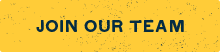Have a question? Check out our FAQs.
30% of all pre-tax sales brought in by your fundraiser will be donated directly to your organization.
Yes. Your fundraiser must generate a minimum of $150 in net sales in order for a donation to be made. Pre-tax sales from a Rubio’s Fundraiser may only be applied with orders placed on the day and time the fundraiser is booked. Alcohol sales and gift card purchases are not included.
One day after your event, sales and donation results from your fundraising event will be available in your fundraiser account dashboard. You can view this information online by logging into your account at https://rubios.force4good.com.
A check will be issued to your organization within 4-6 weeks of your event. If it has been more than 6 weeks since your event, and you still have not received a check, please email fundraiser@rubios.com.
Applying is easy. The first step is to confirm what type of non-profit organization you are. This will determine what information is needed to apply. 501(c)3 organizations are recognized by the government as tax exempt under section 501(c)3 of the Internal Revenue Code, therefore they are not taxed for any donations earned. Please note, there are many types of non-profit organizations that do not have this status. You can confirm your organization’s status on the IRS website: https://apps.irs.gov/app/eos/
Any non-profit organization is eligible to participate in our fundraiser program. Here are a few examples of organizations that have participated:
Schools, School Bands, Sports Teams, Booster Clubs, Boy/Girl Scouts, Camps, Cheerleading Squads, Religious Organizations, Little League Teams, Parent Teacher Organizations, Charitable Organizations, Sororities/Fraternities, Student Councils, Teams in Training and more!
- Sign in or create a fundraiser account.
- Submit a valid 501(c)3 Tax I.D. or Employer Identification Number.
- Fill out the Rubio’s Fundraiser application form online.
- You should receive a confirmation email within 3 business days after submitting your application. If you have not received a confirmation within that time, log into your account to review the status of your fundraiser.
Note: All fundraiser applications for 501(c)3 organizations must be submitted at least 14 days in advance
- Sign in or create a fundraiser account.
- Fill out the Rubio’s Fundraiser application form online.
- Submit your organization’s Tax I.D or Employer Identification Number.
- Upload a completed and signed copy of your organization’s W-9.
- If your organization earns more than $600 in a calendar year, an IRS 1099 Miscellaneous Income Form will be sent to the address provided on the W-9 during the application process for tax reporting purposes.
- Fill out the Rubio’s Fundraiser application form online.
- You should receive a confirmation email within 5 business days after submitting your application. If you have not received a confirmation within that time, log in to your account to review the status of your fundraiser.
- Note: All fundraiser applications for non-501(c)3 organizations must be submitted at least 14 days in advance.
When you make your reservation online, the calendar will show available dates at your selected Rubio’s location. Fundraisers can be scheduled on most Wednesdays through Sundays.
If your preferred date is blacked out, there may already be a fundraiser booked for that date, or the date has been blocked by the Rubio’s Team. Rubio’s does not host fundraisers on Mondays, Tuesdays, or major/promotional holidays. All fundraiser applications must be submitted at least 14 days in advance.
**Please be advised:** Your fundraiser time may be subject to change after confirmation. Please verify that the location’s operating hours on the day of your event. Although rare, sometimes restaurants are required to limit their hours or turn off online ordering for the day.
Browse from over 80 locations with our store locator to find the Rubio’s that works best for your organization.
If your preferred date is blacked out, there may already be a fundraiser booked for that date, or the date has been blocked by the Rubio’s Team. If you are still having trouble, please email fundraiser@rubios.com.
You may schedule one fundraiser every 30 days and may schedule up to 180 days in advance. Please note, all fundraisers must be submitted at least 14 days in advance.
Once approved, we’ll send you an email confirmation for your event. A copy of your custom fundraiser flyer and social media post can be downloaded directly from your fundraiser account dashboard.
After you’ve scheduled your Rubio’s fundraiser, maximize your event’s exposure to ensure a big turnout and an even bigger donation:
- Announce your Rubio’s fundraiser and include a copy of your flyer on your organization’s website, newsletter, or portal.
- Email the flyer to your students, friends, family, office, school, supporters, etc.
- Post the customized social media image on Facebook, Instagram, or Twitter. You can also create your own image if you’d prefer.
Most importantly, cast a wide net. The more people that attend your Rubio’s Fundraiser, the more money your organization will earn. There are lots of convenient, easy ways for your supporters to participate. Order online for contact-free and convenient pick up or delivery, or place an order in restaurant for takeout or dine in.
Catering orders are also welcome with 24-hour advance notice.
After submitting your application, confirmation emails and flyers should arrive within 5 business days. Be sure to check your spam folder. You can also check your fundraiser account to check the status of your application.
You need Adobe Acrobat Reader—free from Adobe—on your computer to open the flyer in .pdf format. If you don’t have it, you can download it here: https://get.adobe.com/reader/. If you are still having trouble, please contact Rubio’s Guest Services at https://rubios.com/contact-us.
A copy of your flyer or social media image can be downloaded by logging into your fundraiser account. You will see each of your fundraisers listed under “Upcoming Reservations.” Find the appropriate fundraiser and click on the flyer or social media image needed.
Fundraiser flyers and social media images are automatically generated. If there is an issue with any of the information listed, please contact fundraiser@rubios.com. Image changes can be made in special cases (i.e., religious views), other change requests will be approved or denied at the discretion of the Rubio’s Team.
Online Orders: Please ensure all guests placing online/app orders are doing so during the scheduled fundraiser date and time, and at the appropriate location. All supporters should enter the coupon code “DONATE” in the coupon/promo code field at checkout.
In Restaurant Orders: For in restaurant orders, your fundraiser attendees are responsible for showing the QR Code to our Cashier Team prior to the completion of the transaction. Codes cannot be added after payment has been processed. Our Team is not required to ask attendees if they are part of the fundraiser. Only the flyer provided by Rubio’s in your fundraiser dashboard will be accepted.
Unfortunately, no other rewards or coupons can be applied to the order. If you do not use the fundraiser coupon code at checkout, your order will not be applied towards the fundraiser.
Yes. If your restaurant is currently operating on modified hours, your fundraiser time may be affected. Please verify that the operating hours of your store have not been modified prior to your fundraiser. If hours have been modified, please notify all fundraiser attendees. We apologize for any inconvenience this may cause.
If you are concerned that modified hours will affect the outcome of your fundraiser, please contact Rubio’s Guest Services at https://rubios.com/contact-us to reschedule.
No. Your fundraiser must generate a minimum of $150 in net sales in order for a donation to be made. Pre-tax sales from a Rubio’s Fundraiser may only be applied with orders placed on the day and time the fundraiser is booked. Alcohol sales and gift card purchases are not included.
If you think your sales have been attributed incorrectly, please take some time to speak to your attendees. Ask if they provided the Rubio’s Team the flyer before the completion of their transaction and attended the event during the allotted time. If they answer “yes” to both questions, gather 3-5 receipts from your attendees and email fundraiser@rubios.com. A member of the Rubio’s Team will follow up to investigate further.
The Rubio’s app is the best way to sign up for Rewards, manage your account and easily order and reorder your favorite Rubio’s menu items! Download it through the Apple App Store or Google Play Store and create your account to sign up. You can also sign up online by visiting rubios.com/rewards.
If you want to host a fundraiser for the same organization, go to your fundraiser account dashboard at https://rubios.force4good.com.
YES! Even if you’re receiving our emails, you’ll want to join Rubio’s Rewards – it’s the only way to earn Rubio’s Rewards and unlock our best deals and offers.
If you are not sure if you are a member of Rewards, try logging in with your email and click “forgot password.” If your email address is not recognized, then you will need to create an account to sign up for Rubio’s Rewards.
There are two ways to check in with Rubio’s Rewards:
- For online/app orders: You are automatically checked in when you place an order through the app or your online account at rubios.com.
- For orders placed at the restaurant: Go to the Rewards section of the app, select “Check-in / Scan” and scan the QR code before you pay. Don’t have the app handy? You can also check in by providing your email or phone number to the Rubio’s cashier.
If you forgot to scan at the register, don’t worry! You can scan or manually enter the QR code found at the bottom of the receipt, by selecting the “scan” icon at the bottom of the app and selecting the “Scan Receipt” button. Receipt codes must be scanned or manually entered within 48 hours of purchase.
Please Note: If you already checked in at the register, then a QR code will NOT print on your receipt.
You can earn and redeem Rewards on delivery orders placed online or through the Rubio’s app, plus you get lower menu pricing than any third-party delivery app. Orders placed on third-party delivery services like Doordash, GrubHub or Uber Eats are not eligible for Rewards.
- On the App
- Place your order as usual. Please be sure to add the free menu item to your order before applying the reward.
- When you go to the “Checkout” screen, find the Reward you’d like to use under “Rewards Available” and hit “Redeem“.
Note: Only 1 reward or coupon can be used per order.
Online at Rubios.com
- Log in to your account and place your order as usual. Please be sure to add the free menu item to your order before applying the reward.
- On the checkout page you will see your available Rubio’s Rewards under “Apply Rewards.”
- Select the reward you’d like to use and continue to place your order.
Note: Only 1 reward or coupon can be used per order.
In Our Restaurants
- Go to the My Rewards section of the app from the home screen or the app menu in the upper left to view your available rewards.
- To redeem points, find the reward you’d like to redeem in the “Rewards” section at the bottom of the screen and hit “Scan In-Restaurant.”
- To redeem an offer that’s already in your account, find the offer you’d like to redeem and select “Scan In-Restaurant”. Then scan the QR code at the register.
Expiration dates will vary. Please check the expiration date of every reward and offer to be sure you can enjoy it before it expires.
No, you are able to redeem one reward every 30 minutes. Rewards cannot be combined with any other offers or discounts.
Of course! We send our birthday rewards 5 days before your birthday, as shown in your Rewards profile. If you didn’t receive your birthday gift 5 days before, please check that your birthday is in your profile (you can add it to your profile if it’s missing) and check your spam or junk folders.
In the app, click on the menu icon in the upper left-hand corner, go to “Profile & Settings” and select “My Profile.” You can update your contact information or favorite location on this screen.
You can also update your contact information online at rubios.com. Sign into your account, select “Profile.” You can update your contact information on this screen and then select “Submit”.
Yes. In the app, click on the menu icon in the upper left-hand corner, select “Profile & Settings” and select “Favorite Restaurant.” Select “Change Restaurant and select a new favorite restaurant. Confirm by hitting “Select Store.”
You can also update your favorite location online at rubios.com. Sign in to your account, select “Profile,” select a new favorite location from the drop-down menu, and click ”Submit.”
Yes. You may schedule your Catering order online up to 7 days in advance.
We encourage guests to place their catering orders in advance to ensure we have your order ready to go when you need it. If you have a last-minute catering need, please contact one of our restaurants directly to place your order.
Our Small Taco Bar and Burrito Platters feed approximately 5 people, and our Regular Taco Bar and Burrito Platters feed approximately 10 people.
Yes! Our burrito boxes are served in individual boxes. Each box includes your choice of select burritos, “No-Fried” Pinto Beans™, Tortilla Chips, 2 signature Salsas and a Chocolate Chunk Cookie.
Yes! When placing your order, you will have the ability to choose from a variety of protein options, as well as “No- Fried” Pinto Beans™ or Black Beans, Citrus Rice or Mexican Rice, and choice of Corn or Flour Tortillas. If you have specific customization requests, please contact the restaurant directly.
Our Build Your Own Taco Bars are a fan favorite when it comes to ordering for a large group. Our Taco Bars allow each of your attendees to customize their own tacos, and is convenient for groups that are looking to accommodate a variety of dietary needs.
We are able to accommodate delivery on most orders located near a Rubio’s Restaurant. Please verify delivery is available for your specific location by visiting order.rubios.com. Delivery fees may vary by order. Total fees can be viewed on the checkout page when placing your order.
To change your order, you will need to contact the restaurant to cancel your order first and then you can place a new order online. If you need to add to your order, you can either place a second order online or contact the restaurant to add any items.
No. There are no fees associated with Gift Cards. You will only be charged the face value of the Gift Card and shipping. eGift Cards are sent via email and incur no shipping charges.
If your Gift Card has not been delivered, you can cancel your purchase by contacting CashStar Customer Support. Cancellation is subject to limitations.
eGift Card: Your eGift Card will be sent via email on the delivery date you choose, with rare exceptions for processing delays. For same-day delivery, most eGift Cards are sent within an hour of the purchase transaction. For future delivery, eGift Cards are sent on the morning of the scheduled delivery date. Please see the “eGift Cards” section below for more information about eGift Cards.
Plastic Gift Card: Available in-restaurant or at a local retailer only.
eGift Card: eGift Cards will be sent via email. Please see the “eGift Cards” section below for more information about eGift Cards.
Plastic Gift Card: You can choose our standard shipping free of charge, or for an additional fee you can choose to expedite your order. You can make your selection under the Shipping Method option. Depending on when your order is placed, it may take 1-2 business days to process your order.
Once your Gift Card is shipped, you will receive an email with a tracking number, with which you may access the current shipping status of your gift card.
You can use your Gift Card at any Rubio’s location (excluding Casino locations).
There is no expiration date on your Gift Card. We recommend that you redeem it soon after you receive it, so you don’t forget.
Not at this time.
An eGift Card is an electronic Gift Card that is sent via email. On the delivery date you choose, a message is sent to the recipient informing them of your gift, with a link to retrieve it online. The link in the email goes to a page showing the eGift Card you created (the design you selected, with your recipient’s name and your personalized message), its value and code number. This page also gives simple instructions for redeeming the eGift Card, including printing instructions. Sometimes, special offers and promotions are listed on the page.
We adhere to all industry best practices to ensure successful delivery of the eGift Card via email. Still, there is a chance that the email will be treated as spam, or the recipient didn’t notice it in their email inbox. You will receive an email message confirming delivery of the eGift Card alert email, and a message notifying you that the eGift Card has been viewed. If the eGift Card goes un-viewed for 15 days after delivery, you will receive a message with options for resolving the issue.
You will receive an email message confirming delivery, and a message notifying you that the eGift Card has been viewed. If the eGift Card goes un-viewed for 15 days after delivery, you will receive a message with options for resolving the issue. You may also contact CashStar Customer Support with the order number from the email you received confirming your purchase, and we can tell you if the recipient has viewed their eGift Card.
All personal and financial information is transmitted using the https protocol over a Secure Sockets Layer (SSL), utilizing state of the art technology for consumer protection. Behind the scenes, your web browser is sending all personal and financial information over SSL. The Gift Card purchase process is fully PCI compliant. If you have any questions or concerns, please contact CashStar Customer Support.
Your eGift Card has cash value and should be safeguarded as such. If you lose your Gift Card, contact CashStar Customer Support immediately. If your Gift Card has not been redeemed or has some remaining value, we can cancel the original and issue you a new eGift Card for that value.
Our state of the art technology inhibits fraud, but you must safeguard your eGift Card for your own protection. If someone makes a copy of your Gift Card and redeems it for the full amount, your copy will have no value. No matter how many copies are made, the value of the eGift Card is tied to the Gift Card number. When that number is used, the value of the purchase is deducted from the eGift Card. If you suspect that someone has copied or stolen your eGift Card, contact CashStar Customer Support immediately. Any value that has not been used can be re-issued to you as a new Gift Card.
Rubio’s Gift Cards are powered by CashStar. CashStar is a Blackhawk Network business specializing in Digital Gifting that allows consumers and businesses to securely order and send Gift Cards. CashStar’s focus is on developing a secure payment technology platform and service dedicated to bridging the digital and physical divide. CashStar is fully PCI compliant.
Upon joining, you will receive all of these benefits, and more:
- Receive a welcome offer to start saving right away.
- Earn 10 points per $1 spent, and redeem your points for free Rubio’s
- Get a birthday reward on your special day!
- Receive members-only offers for holidays, new products and special events.
- Order faster – save your favorite menu items, payment information and delivery addresses
Remember to order your Rubio’s favorites through the app or online, or scan your QR code at the register, to get rewarded. It’s that easy!
- The best way to sign up is by downloading the Rubio’s app. Download it through the Apple App Store or Google Play Store and create your account to sign up.
- You can also sign up for Rubio’s Rewards online by visiting rubios.com/rewards.
YES! The Rubio’s Rewards program is separate from Beach Club or our email newsletter. The only way to earn Rubio’s Rewards is to create an account when you download our app or join online.
If you are not sure if you are a member of Rewards, try logging in with your email and click “forgot password.” If your email address is not recognized, then you will need to create an account to sign up for Rubio’s Rewards.
On the App
- Place your order as usual. Please be sure to add the free menu item to your order before applying the reward.
- When you go to the “Checkout” screen, find the Reward you’d like to use under “Rewards Available” and hit “Redeem“.
Note: Only 1 reward or coupon can be used per order.
Online at Rubios.com
- Log in to your account and place your order as usual. Please be sure to add the free menu item to your order before applying the reward.
- On the checkout page you will see your available Rubio’s Rewards under “Apply Rewards.”
- Select the reward you’d like to use and continue to place your order.
Note: Only 1 reward or coupon can be used per order.
In Our Restaurants
- Go to the My Rewards section of the app from the home screen or the app menu in the upper left to view your available rewards.
- To redeem points, find the reward you’d like to redeem in the “Rewards” section at the bottom of the screen and hit “Scan In-Restaurant.”
- To redeem an offer that’s already in your account, find the offer you’d like to redeem and select “Scan In-Restaurant”. Then scan the QR code at the register.
In addition to your points, we’ll also send surprise Rewards and offers your way; expiration dates may vary. Please check the expiration date of every reward and offer to make sure you can enjoy it before it expires.
No, you are only able to redeem one reward every 30 minutes. Rewards cannot be combined with any other offers or discounts.
No, if you are redeeming a reward and adding an additional purchase, you will automatically earn points for that purchase.
Absolutely! We send our birthday rewards 5 days before your birthday, as shown in your Rewards profile. If you didn’t receive your birthday gift 5 days before, please check that your birthday is in your profile (you can add it to your profile if it’s missing) and check your spam or junk folders.
You can share your unique invite code with friends by selecting “Refer a Friend” from the menu in the upper-left corner of the app. Then click “Invite Friends” or you’re your code to send via text, email or social media. For every friend that joins and makes their first Rewards purchase, you’ll get a $5 off reward.
For online orders: You will automatically earn points and get credit for your visit when you place an order through the app or your online account at Rubios.com.
For orders placed at the restaurant: To check in and earn points at the restaurant, hit the “scan” icon at the bottom of the app, and scan the QR code before you pay. You can also provide your email or phone number to the Rubio’s team member, and they can check you in.
If you forgot to scan at the register, don’t worry! You can scan or manually enter the QR code found at the bottom of the receipt, by selecting the “scan” icon at the bottom of the app and selecting the “Scan Receipt” button. Receipt codes must be scanned or manually entered within 48 hours of purchase.
Please Note: If you already checked in at the register, then a QR code will NOT print on your receipt.
If you checked in at the register or redeemed a reward, then you are already checked in and a QR code will NOT print on the receipt.
If you did not scan at the register or redeem a reward, and there is still no QR code on your receipt, then please contact us and include the number found at the top of the receipt, and we will be sure to add the purchase to your account.
Your points balance will appear on the “My Rewards” screen of the mobile app, and the “My Rewards” tab, found in the Account section when you sign in at Rubios.com.
Points expire six months after the date they are earned. You’ll receive an email notification that points are expiring two weeks before they expire.
Gift card purchases do not count towards your points balance, however, food purchases made with a gift card will count when you check-in or scan your receipt.
Yes! You automatically get points for every Catering purchase made through the Rubio’s app or your online account at Rubios.com. When ordering online, just make sure you’re logged in with your Rubio’s Rewards account and not as a guest. For phoned in pickup orders, simply scan your receipt in the app. Third party delivery purchases are not eligible for Rubio’s Rewards.
When you order delivery directly through the Rubio’s app or online, your order subtotal will automatically count toward earning points. Points are not earned on delivery fees, service fees or tips. Orders placed through third-party delivery services (such as GrubHub, Doordash or Uber Eats) are not eligible for Rubio’s Rewards.
In the app, click on the menu icon in the upper left-hand corner, go to “Profile & Settings” and select “My Profile.” You can update your contact information or favorite location on this screen.
You can also update your contact information online at rubios.com. Sign into your account, select “Profile.” You can update your contact information on this screen and then select “Submit”.
Yes. In the app, click on the menu icon in the upper left-hand corner, select “Profile & Settings” and select “Favorite Restaurant.” Select “Change Restaurant and select a new favorite restaurant. Confirm by hitting “Select Store.”
You can also update your favorite location online at rubios.com. Sign in to your account, select “Profile,” select a new favorite location from the drop-down menu, and click ”Submit.”
The birthday listed on your Rubio’s Rewards account cannot be updated or changed. If you accidentally entered the wrong birthday, please contact us with the correct information and we will update your information.
We’ll send you an email with the amount you raised within 48 hours of your fundraiser. After that you will also be able to see the amount raised by logging into your fundraising account.
A federal tax ID number (also known as a TIN/EIN) is a nine-digit number assigned to an organization after registering themselves with the IRS. This number will always be nine digits (no letters or special characters) and is typically formatted like so: 12-3456789.
Our checks expire 3 months after they are issued. If your check has expired, contact us at fundraiser@rubios.com.
We appreciate your interest, but unfortunately, we may only partner with organizations that are registered with the IRS and can submit tax information for verification.
No problem, contact us at fundraiser@rubios.com.
If you need to cancel and have already submitted your fundraiser application, email us at fundraiser@rubios.com, and we coordinate with the restaurant to cancel your fundraiser. Please try to email us at least 2 days in advance of the scheduled fundraiser. We hope you will plan another Rubio’s fundraiser soon.
Your fundraiser QR code and online promo code will be valid only at the location of your scheduled fundraiser. Please choose the restaurant that is most centrally located for your supporters.
If you need to reschedule and have already submitted your fundraiser application, email us at fundraiser@rubios.com, and we will help you secure a new date. Please try to email us at least 2 days in advance of the scheduled fundraiser.
In order for a purchase to count towards your fundraiser, your supporters must either…
a) show your flyer to the cashier and scan the QR code at the register (before payment),
b) show a digital flyer on a smartphone or other mobile device and scan the QR code at the register (before payment),
c) use the fundraiser code “DONATE” to place an order through order.rubios.com, or
d) use the fundraiser code “DONATE” to place an order through the Rubio’s mobile app.
Remember, orders **placed** at a different date or location than your scheduled event will not count towards your fundraiser.
Yes! Online and Rubio’s mobile app orders may be counted towards your fundraiser. Supporters may place their orders through order.rubios.com or the Rubio’s mobile app and use the fundraiser code “DONATE” in the “coupon code” box during checkout. Remember, orders placed at a different date or location than your scheduled event will not count towards your fundraiser.
Please do not make any edits to our fundraiser flyers. These are created by our team and must stay within our branding requirements. We are unable to add your organization’s logo to our flyers.
Yes – you can purchase a $25 gift card at your local Rubio’s and receive a physical $5 bonus card. Not available at Las Vegas casino locations.
Yes, all $5 bonus cards are valid between 4/23/2025 – 7/31/2025.
The $5 bonus card will be emailed to the purchaser.
$5 bonus cards are redeemable in-restaurant, on rubios.com, or through the Rubio’s mobile app between 4/23/2025 – 7/31/2025. Enter the information listed on the card in the “Gift Card” section during check out.
Purchase of “SPRING PROMOTION $5 BONUS CARD(s)” constitutes acceptance of the following terms and conditions: No value or other consideration given in exchange for this $5 Bonus Card (Card). Card redeemable for up to $5 in food and non-alcoholic drinks. Card not redeemable at Rubio’s at Red Rock Station Casino or Aliante Casino and Hotel. Card has no cash value and is not redeemable for cash, unless required by law. One-time use Card must be present and remitted to Rubio’s at time of use and any unused value is forfeited. Protect your Card because Rubio’s is not responsible for unauthorized redemption of it. Card will not be replaced if lost, stolen or destroyed. Not valid with any other promotional offers. Not valid for use on Rubio’s app or with third party delivery orders, or to purchase alcohol or gift cards. Rubio’s reserves the right to refuse to accept a Card if one-time use Card code previously redeemed or it suspects fraud. CARD REDEEMABLE BEGINNING 4/23/25, EXPIRES 7/31/25. For questions, visit www.rubios.com/contact-us. Card Issued by Rubio’s Restaurant Group, LLC.
All promotion of the event must be done ahead of time and not in our restaurant or on the premises to our regular customers.
**Note:** Violation of this rule may result in your fundraiser being canceled.
Who should I contact if I haven’t heard back regarding my fundraiser application in 7 business days?
If you haven’t heard back within 7 business days, email us at fundraiser@rubios.com and we will check on your application. Be sure to check your email’s junk and spam folders, as well! Sometimes our emails end up there.